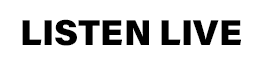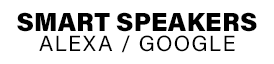Where are Red Eye Radio’s most recent podcasts?
Just click directly on the “On Demand” link in our main menu and you’ll go directly to them.
How do I stream one of Red Eye Radio’s podcasts?
Select the podcast you want to listen to and it will start streaming for you.
Can I follow the Red Eye Radio Podcast using Apple Podcasts, Spotify, etc?
Yes!
- Follow Red Eye Radio’s podcast on Apple Podcasts.
- Follow the podcast on Spotify.
- Follow the podcast on YouTube.
- Follow the podcast on Amazon Music.
- Follow Red Eye Radio’s podcast on TuneIn.
If you are using a different podcast player, you can follow the main Red Eye Radio RSS feed. Remember that you must follow, subscribe, or favorite the Red Eye Radio podcast in order to get all current podcasts!
I listen on an Android device, specifically through Google Podcasts. What should I do now that Google Podcasts is being phased out?
If you listen on an Android device, we recommend you switch to Spotify, Amazon Music, or TuneIn. The Red Eye Radio podcast is available on those platforms.
How do I download individual podcasts?
The best way is to follow the On Demand podcast via Apple Podcasts, then download the podcast you want to your computer. You can also follow the directions below:
Click on the Red Eye Radio podcast page to open it into a new tab:
- Find the date of the podcast you want to download and click on it.
- On the podcast player, click on “SHARE”, then right-click on the download icon button.
- From the pop-up window, choose where on your computer you want to save the podcast
I have an iPad and the new window will not work. What do I do?
You may want to consider downloading the Red Eye Radio On Demand app or following the On Demand podcast via Apple Podcasts. Remember that you must follow the On Demand podcast within Apple Podcasts in order to get all current podcasts!
The podcast is not showing the most current shows in Apple Podcasts. What can I do?
First, within Apple Podcasts, click on the “Refresh” button. In most cases, you’ll see the podcast list update.
If, after refreshing the page several times, the list does not become current, you may need to unfollow and then follow again. To do this, in the list of your followed podcasts, right-click on the “Official Red Eye Radio On Demand” podcast and select “Unfollow podcast.” Then right-click again and select “Follow podcast.” This should refresh your list.
The last possible step you can take is to unfollow, delete the podcast, then re-follow. Again, in the list of your followed podcasts, right-click on the “Official Red Eye Radio” podcast and select “Unfollow podcast.” Right-click again on the podcast and select “Delete”. A pop-up box will appear asking if you are sure you want to delete the podcast – click on the “Delete” button. Another pop-up box will appear asking if you want to trash the podcasts you currently have saved on your computer. Click on “Keep Files”. Then, follow the On Demand podcast via Apple Podcasts again. This final step will give you all of the current podcasts available.
I have an issue with the Red Eye Radio Show app. Who can I contact about it?
First, clear the app’s data on your phone. If that doesn’t work, you can also delete the app from your phone, restart your phone, then re-download the app. Otherwise, you can also contact Airkast’s Customer Service via the app for further help (app => menu => ? [question mark] => @Email Support).
How do I stream Red Eye Radio’s live show?
Look to the top-right of the website and click on the “Listen Live” button, or click play on the player bar at the bottom of the site. The player will immediately stream the show live Monday through Friday from 12a-5a ET.
The window is not opening / The stream is not working
Ensure that your browser does not have javascript disabled and that you are not running a content or ad blocking extension.
Can I follow the Red Eye Radio Podcast using any other podcast reader on my computer or cell phone?
Yes. Click here to follow the official Podcast. This will open a new window with the RSS feed displayed in the address bar. Cut and paste the address into your “PodCatcher.”
Can I listen to Red Eye Radio’s show live or a past show using my cell phone/tablet?
Yes. The Red Eye Radio Show app is free and ready to use on iPhone, Android, or Blackberry.